The latest version of OpenIV and OpenIV.ASI provide support for “mods” folder that can be very useful in the following cases:
- You have DVD or Rockstar Games Warehouse version of GTA V and every time you edit files Launcher download original files back;
- You want to have original GTA V files unmodified;
- You want to have fast way to switch between original and modified files.
Required software:
- OpenIV (2.6.3 or newer)
- OpenIV.ASI (1.1 or newer)
- GTA V ASI LOADER (build “May 2 2015” or newer)
Instruction:
1 – Download and install OpenIV. Configure it to work with your copy of GTAV.
2 – Navigate to ASI Manager using menu “Tools” > “ASI Manager” or “ASI Manager” button on tool bar.
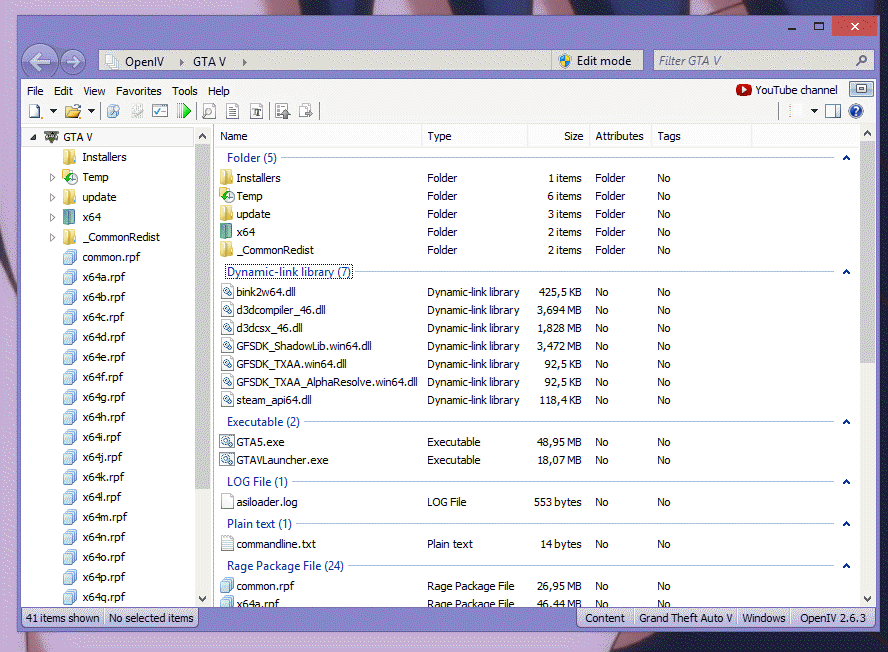
Through ASI Manager, you can install, update or remove ASI Loader and OpenIV ASI plugins.
3 – Install ASI Loader and OpenIV.ASI
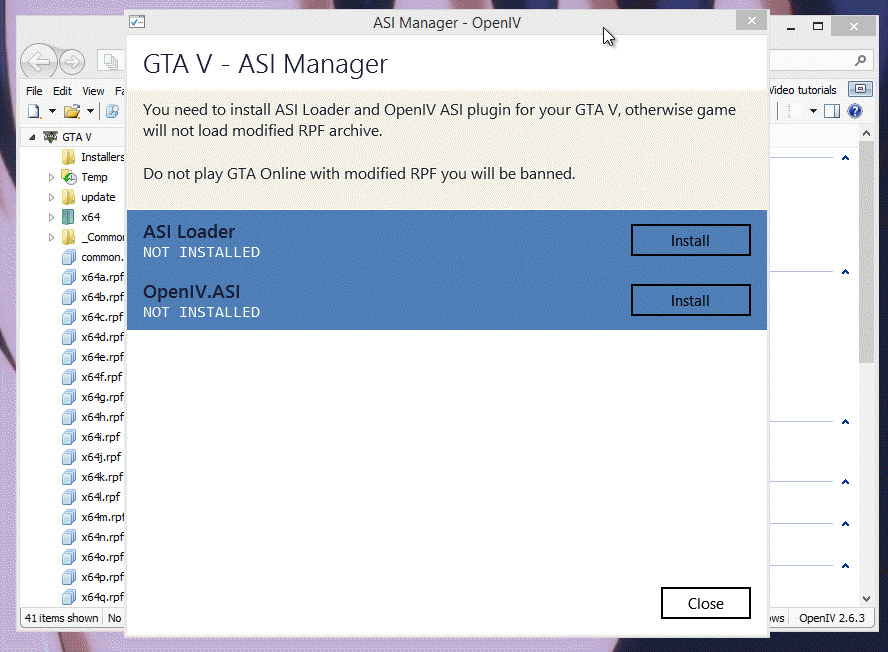
4 – Open your GTA V folder in File Explorer; you can do it fast in OpenIV
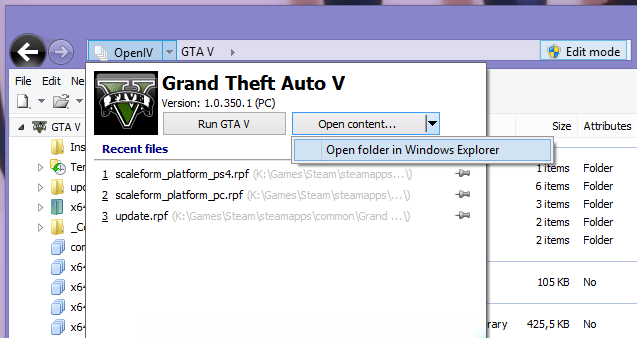
5 – In root of your GTA V folder create new folder and name if “mods” (lower case)
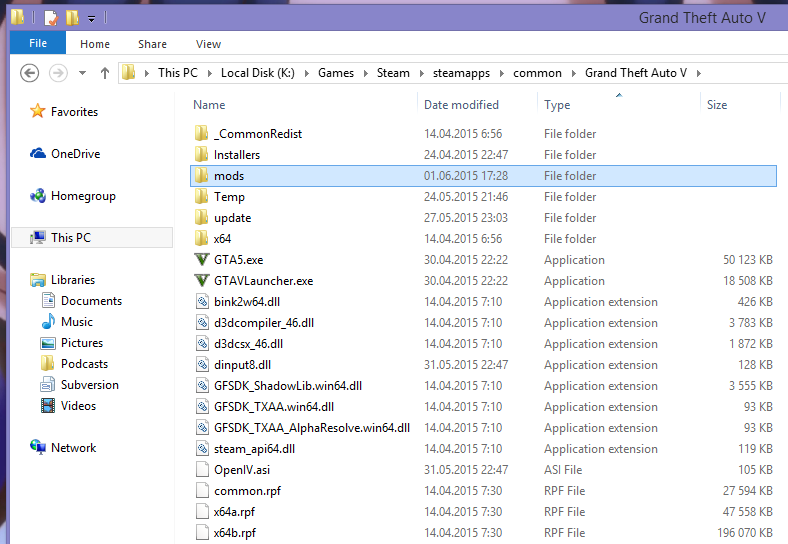
6 – Now you have to copy RPF archives into “mods” folder. For example, if you want to modify “Grand Theft Auto V\update\update.rpf” you need to copy it like “Grand Theft Auto V\mods\update\update.rpf”.
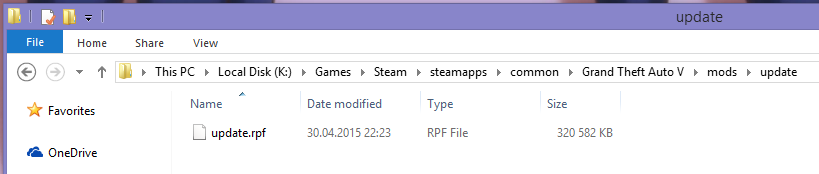
The following table is explain how you need to copy archives to mods folder. The path to RPF archive in “mods” folder must be the same as in real GTA Vfolder, here is some examples:
| Grand Theft Auto V – Original archive path | Path in “mods” folder |
|---|---|
| GTAV\update\update.rpf | GTAV\mods\update\update.rpf |
| GTAV\common.rpf | GTAV\mods\common.rpf |
| GTAV\x64\audio\sfx\SCRIPT.rpf | GTAV\mods\x64\audio\sfx\SCRIPT.rpf |
| GTAV\update\x64\dlcpacks\mpheist\dlc.rpf | GTAV\mods\update\x64\dlcpacks\mpheist\dlc.rpf |
| GTAV\x64e.rpf | GTAV\mods\x64e.rpf |
7 – From this point if you want to install mod or edit some file you need to do it in archive from “mods” folder.
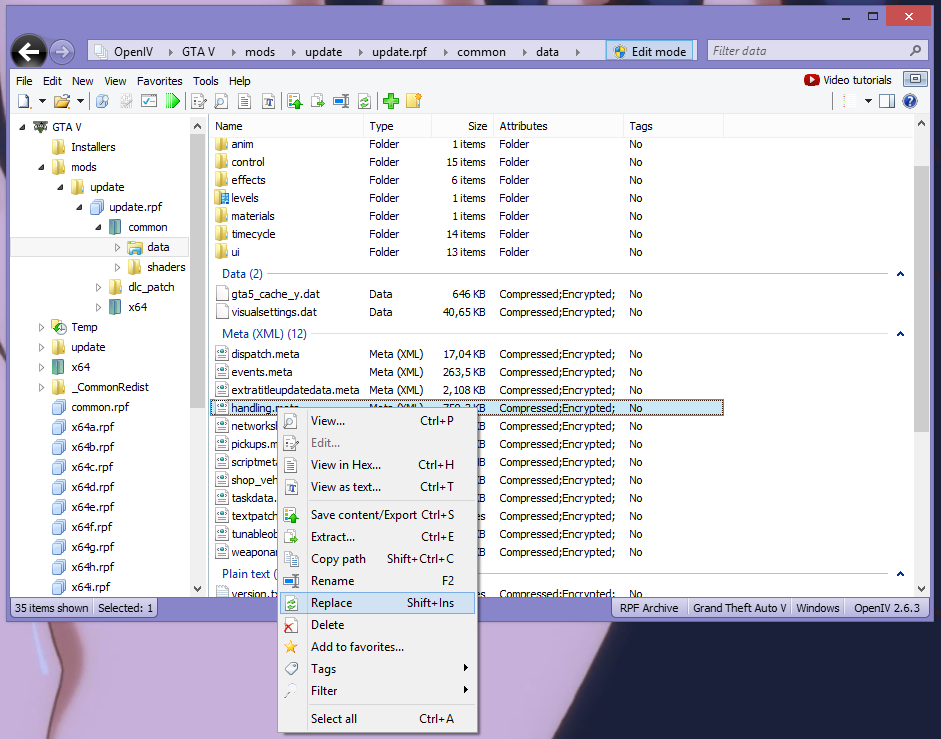
Now all your mods will be in separated folder, and original files will stay not modified.
If you want to switch back to original files just go to ASI Manager and remove OpenIV.ASI. In addition, you can remove ASI Loader to disable all ASI plugins that you have installed.
You can use ASI Manager any time to switch between mods and original game. You no need to remove “mods” folder every time.
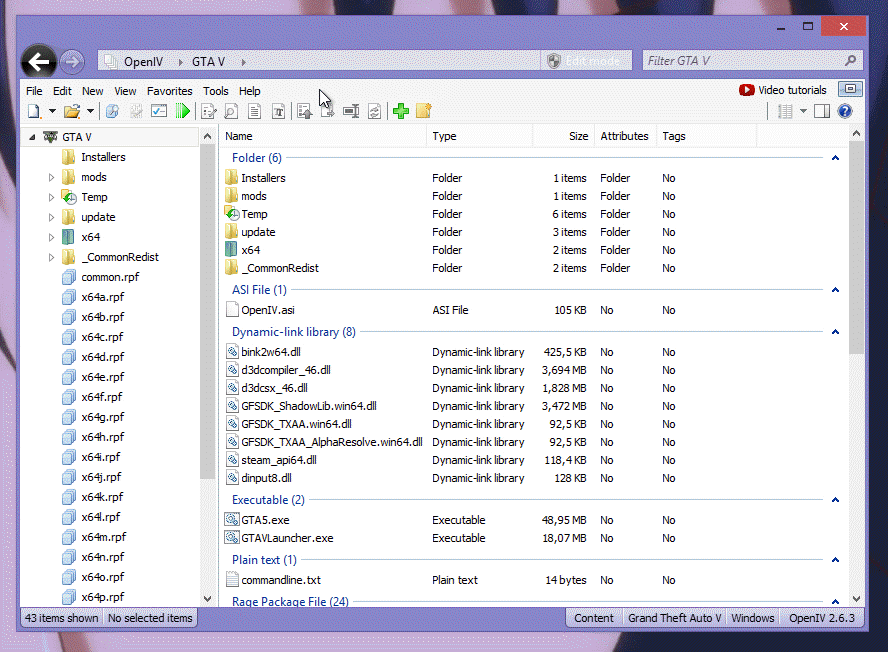
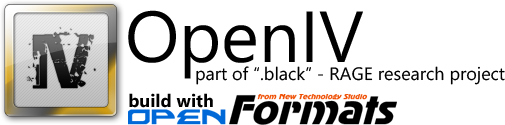

 >
> 
June 3rd, 2015 at 02:44
Is it possible to take advantage of this feature to MOD management?
http://sourceforge.net/projects/modorganizer/?source=navbar
June 10th, 2015 at 08:50
If I want to play GTA Online do I nee to remove my ‘mods’ folder??
June 10th, 2015 at 09:54
No, you can just remove OpenIV.ASI or ASI Loader
June 10th, 2015 at 19:57
Ok thank you GooD-NTS
June 13th, 2015 at 15:14
Hi, when I put my mods inside the ‘mods’ folder (using the correct paths as you said), the game won’t start. It says the game crashed before it could start up. Do you know how I can fix this?
June 14th, 2015 at 22:21
I have only one suggestion and it is purely cosmetic. I would update more often, maybe every build, but I resized many windows to appropriate size, that fit my needs and desktop and it’s good that OpenIV save somewhere that information, but with every new build, I had to do that again. It is certain that that information is stored somewhere but deleted with every new installation. Is it possible to have separate visual settings data which will not be overwritten with new version.
Maybe I am for observation, but I always lost more then hour setting those window sizes.
June 18th, 2015 at 09:50
No need to install new version via Setup use Auto update feature.
OpenIV will prompt you to update at start if you not block it in firewall.
June 21st, 2015 at 17:13
Hi openIV team!
I have the problem that I cannot run my game now when I disable my mod.
I installed a mod to deactivate the chromatic aberration through the instructions you provided here. With the mod enabled my game runs perfect, I don’t have any issues.
But when i deinstall the ASI Loader and OpenIV.ASI to run the game without mods it immediately crashes on startup giving me the ERR_GFX_D3D_INIT error.
I already re-downloaded the common.rpf and update folder through the social club launcher, I re-installed my vga drivers, directx, visual c++ redist, and the openIV software, but nothing helped.
I hope you guys have any clue of how to solve this problem aside from re-installing the whole game.
June 26th, 2015 at 21:46
i have a big probleme
the program say me
openiv don’t have access to work with this folder
run in administrator.
But i’m running in administrator [right clic + run admin] and alwas say me dont have access to folder.
I have uncheck the box read only ont the folder GTAV
June 27th, 2015 at 23:11
how do i get a path if its like that?
update\update.rpf\x64\patch\data\cdimages\scaleform_generic.rpf\
i mean how am i supposed to create a folder called patch if there is previously used a .rpf file?
June 28th, 2015 at 17:55
Yeah, there’s really not much you can go with. Thanks for sharing.
June 30th, 2015 at 11:41
You need copy entire “update.rpf” archive.
July 1st, 2015 at 12:36
i’ve copied the needed files in mods folder and then i modded the files in that folder, but how can the game start using THAT files? because it’s simply working like if the game use it’s original files and not the modded files in mods folder =/
July 1st, 2015 at 12:47
You need install ASI Loader and OpenIV.ASI, please read the instruction carefully.
July 1st, 2015 at 12:54
yes i’ve done it! as shown in video, i’ve read instruction! I have both installed.. but it’s seems that graphics changes and better deformation car mods does not work (car crash are the same as on standard game) 🙁
July 1st, 2015 at 12:56
i have even tried to unistall and reinstall them again but it’s seems that the game use it’s standard files… with “mods” folder and the asi loader and openIV.asi installed game should automatically use the “mods” folder files?
July 1st, 2015 at 13:06
ok now it’s working and yes game automatically use the mods folder, i’ve just do a mistake installing the car mod, now i’ts ok thx for the help btw!